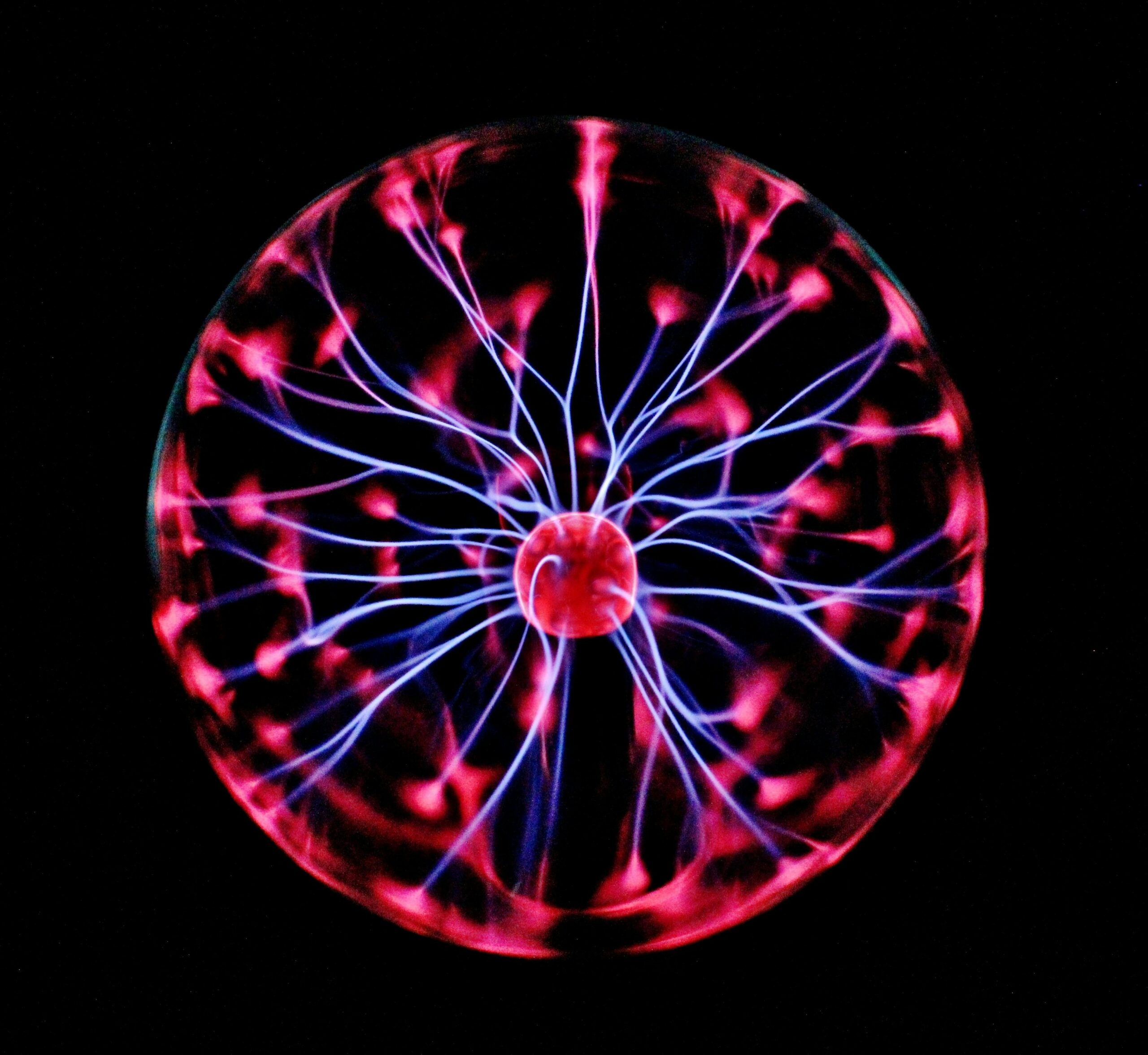We’ve all been there—starting the day with a fully charged phone, only to find it struggling to last till evening. Whether you’re using Android or iOS, battery life is a constant struggle, especially with power-hungry apps, background processes, and endless notifications. Over the years, I’ve experimented with countless settings, and I’ve found some simple yet effective ways to extend battery life without compromising on performance.
If you’re tired of reaching for the charger too often, try these essential settings to keep your phone running longer.
1. Adjust Screen Brightness & Timeout
One of the biggest battery drainers is the screen brightness. I used to keep my phone at maximum brightness all the time, but I quickly realized how much it affected battery life.
- On Android, go to Settings > Display > Brightness level and lower it to a comfortable level.
- On iOS, head to Settings > Display & Brightness and adjust it accordingly.
Better yet, enable Adaptive Brightness (Android) or Auto-Brightness (iOS) to let your phone adjust based on ambient lighting. Also, reduce the screen timeout to 30 seconds or 1 minute so the display turns off when not in use.
2. Enable Battery Saver Mode
Both Android and iOS come with built-in power-saving modes that limit background activity, animations, and location services. I always activate these when my battery starts running low.
- On Android, go to Settings > Battery > Battery Saver and toggle it on.
- On iPhone, go to Settings > Battery > Low Power Mode to activate it.
For Android users, some phones have an “Ultra Power Saving Mode” that only allows essential apps—this can be a lifesaver when you need your phone to last longer.
3. Disable Background App Refresh & Auto-Sync
Many apps refresh their content in the background, even when you’re not using them. While this is useful for instant updates, it kills battery life.
- On Android, go to Settings > Apps > (Select App) > Battery > Restrict Background Activity for apps you don’t need running in the background.
- On iOS, navigate to Settings > General > Background App Refresh and turn it off for non-essential apps.
Additionally, disable Auto-Sync for apps like email and social media, and set them to manual sync instead.
4. Turn Off Location Services for Unused Apps
GPS is another major battery drainer. I always keep location services off unless I absolutely need it for navigation or ride-hailing apps.
- On Android, go to Settings > Location > App Permissions and disable location access for apps that don’t need it.
- On iPhone, head to Settings > Privacy & Security > Location Services and set apps to “While Using” instead of “Always.”
For an extra boost, turn off Wi-Fi scanning and Bluetooth scanning under Location settings on Android.
5. Reduce Notifications & Vibrations
Constant notifications keep your phone awake and drain the battery faster than you’d think. I prefer to disable unnecessary notifications to save power.
- On Android, go to Settings > Notifications and turn off alerts for non-essential apps.
- On iOS, go to Settings > Notifications and customize which apps can send alerts.
Also, turn off vibration for calls and notifications unless absolutely necessary, as vibrations consume more power than regular sounds.
6. Keep Your Phone Updated
This might sound surprising, but software updates often contain battery optimizations. I always make sure my device is running the latest Android or iOS version to benefit from better power management.
- On Android, check for updates in Settings > System > Software Update.
- On iOS, go to Settings > General > Software Update and install any pending updates.
7. Disable Always-On Display & Widgets
If your phone has an Always-On Display, consider turning it off. While it looks cool, it constantly uses battery power.
- On Android, disable it in Settings > Display > Always-On Display.
- On iOS (iPhone 14 Pro & later), turn it off in Settings > Display & Brightness > Always-On Display.
Similarly, reducing the number of widgets on your home screen can help conserve battery life.
Final Thoughts
Extending battery life isn’t about making drastic changes—it’s about tweaking small settings that add up over time. By following these tips, I’ve been able to increase my battery life by 20-30%, and I no longer worry about running out of juice during the day.
Try these settings and let me know which ones work best for you. If you have any other battery-saving tricks, drop a comment—I’d love to hear them!